
What writer doesn’t like talking about process? Let’s talk process! Specifically, the tools I use.
For years, I’ve been a dedicated OpenOffice user. My reasons for this, at the outset, were anything but high-minded devotion to the open-source software model. No, it was purely self-serving: Around 2003 or 2004, I was still using Microsoft Office for Windows 95, which was increasingly out-of-date and lacking in newest features. If I recall correctly, the feature Office for Windows 95 that bugged me the most by its simply not being there was support for a mouse’s scroll wheel, but I may be wrong. In any event, I decided that it was time to update my office software, and at the same time, I learned of the existence of OpenOffice. After reading up on it a bit, and determining that it would suffice for my needs and the price was right, I made the switch, and I’ve used OpenOffice as my main writing software ever since.
Until now.
And not only have I made the switch from OpenOffice, but I have now adopted not one but two primary writing programs.
Why would I do this?
In general, I have never been unhappy with OpenOffice, and I still recommend it to anyone looking for a free office suite. However, there were aspects of its functionality that I discovered weren’t ideal, especially as I started ramping up to the publication of Stardancer. Formatting is very important, and if you’re independently publishing, the task of formatting falls squarely on you. This became a source of a number of headaches – all minor, thankfully, but still not easy to navigate. First, most of the tutorials you find out there on how to format your manuscripts for Kindle Direct Publishing or for CreateSpace assume that you are using Word, and thus they provide instructions for Word only, which means that you then have to do some research to figure out how to get the same effect out of OpenOffice. That brings me to the second problem I discovered: the processes for formatting correctly in OpenOffice are often not nearly as easy as the processes to accomplish the same tasks in Word.
Here’s an example: one standard of formatting manuscripts for submission to publishing markets is that you don’t use “smart” quotation marks (the ones that curl one way at the start of a quote and curl the reverse way at the end of it); you use “dumb” quotes which are just little straight marks that don’t quote at all. This being the case, I’ve been in the habit for years of using dumb quotes in all my writing, and in fact, I didn’t even think about it until I got my proof copy of Stardancer in the mail, opened it up, and recoiled in horror from the dumb quotes in the book. I’m honestly not entirely sure why the standard for submission format is dumb quotes, but the fact is, that in print, dumb quotes look like shit. So I had to change the dumb quotes to smart quotes – every single one of them in the book.
Now, I remember doing this in Microsoft Word, years ago. There, it’s strangely easy. You change the setting to “Use smart quotes” or whatever it is, and then you do a find-and-replace, with a quote in the “Find” field and an identical quote in the “replace with” field. Somehow Word knows to go through and swap all the dumb quotes for smart ones, and it gets them right, putting the left-quotes and right-quotes where they should be. You then do the same thing with a single quote in the find-and-replace box, and Word goes through and swaps out every apostrophe of single quote you have. This is some terrific functionality.
Unfortunately, this functionality doesn’t exist in OpenOffice, so you have to engage a more cumbersome process of using the additional fields in the find-and-replace tool. You have to use “regular expressions” and you have to pretty much do a separate operation for every right-quote and every left-quote. It’s also easy to screw this operation up, which can result in some bad things that you then have to root out.
The quotes thing is one issue, but there were a number of similar issues with OpenOffice that made formatting for self-publishing a right pain in the arse. Now, moving forward, I’ve pretty much stopped using dumb quotes, but that doesn’t help the manuscripts that already exist which still need to see the light of day. But when most instructions for getting things done ignore the platform I’m using, and when a lot of these tasks are more cumbersome than I want them to be, something’s gotta change. I’m planning to release a lot more stuff into the wild over the next few years, and OpenOffice isn’t ideal for my needs.
Further, I’ve learned that OpenOffice will likely not be seeing as much updating and revision in the future, for various licensing reasons that I don’t entirely understand, while a newer open-source suite called LibreOffice, which is originally an offshoot of OpenOffice, will likely see a great deal more innovation moving forward. Here’s an article that explains the situation, and here’s an article that outlines some key differences in functionality between the two suites. I’ve already adopted LibreOffice as my office productivity suite of choice. Here’s what LibreOffice’s word processor looks like:

Now, thus far I haven’t noticed a whole lot of difference, since LibreOffice and OpenOffice share common ancestry. But there are some nice touches that I do like a lot: your word count is always visible in the bottom toolbar, for example, and the find-and-replace tool shows up as a new toolbar in the footer, as opposed to a pop-up window that obscures the work. LibreOffice uses the same file formats as OpenOffice, and to my eye, its Writer program has a much cleaner look. Sadly, LibreOffice’s quotes-fixing works pretty much the same way OpenOffice’s did, which is why I’ve adopted another program for writing and producing books and such.
That program is Scrivener.
[Insert sound of giant weight hitting the earth here.]
If you’re a writer, and if you share the fact that you’re a writer online and interact with other writer-folks on social media, very quickly you will start hearing about a program called Scrivener. Scrivener changes lives. It revolutionizes. It makes everything better. Scrivener is the Disney World of writing programs: it’s the happiest place on Earth, man.

At least, that’s what I’m told. I’ve been using it for nearly a month, which means that I’m about to exhaust my free trial of the program, at which point I’ll have to decide if I want to pony up $40 to buy the program outright. (You get a thirty-day trial with Scrivener. What’s cool is that the thirty days are non-consecutive; if you use it for the first time on Friday and then you don’t use it again until the next Friday, you’ve only lost 2 of your 30 days, not 7.) So, how’s it going?
Well, the first time I used it, I stared at it for five minutes before recoiling in horror and turning it off. Then, figuring that I needed to actually give it a shot, I launched it again and this time played with the tutorial it comes with. This helped, but not terribly much. I still spent the first few days of my Scrivener use staring at it and wondering how on Earth anyone could possibly use this program to do actual work.
I’m generally a start-and-stop kind of writer. I start writing, I write, and then I stop. I work in linear fashion, only retracing my steps when I need to: if the Muse tells me that I’ve made an error previously, either an error of omission or of simply writing the wrong thing. And I don’t outline. I just don’t, except for in certain very specific circumstances, and then in very limited fashion. I like to launch a writing program and start writing.
But here’s Scrivener, with its cork board and its “binder” and its “inspector” and…oh, the features, man! It’s like if you took someone who has only ever driven a 1975 Chevy Nova and then dropped them in the middle of downtown Pittsburgh with the keys to a 2015 Subaru Outback and said, “OK, get yourself home.” Sure, the steering wheel and the pedals and the shifter would look the same, but our marooned driver would almost certainly look around the dash and say, “Huh-whuh?!” That’s kind of how I felt about Scrivener, and even after nearly a month of getting used to it, I still find myself hopelessly confused by some of its features.
Here’s a screenshot of Scrivener, when you’re in its native writing environment:

But that’s not all! Here’s the corkboard:

Like I said, I really haven’t even begun digging into the various things Scrivener does. But I can say this: Scrivener allows a writer to take a more wide-angle view of their story’s structure, if they are so inclined. By use of the corkboard and the binder (that sidebar on the right that shows all the various chapters and whatnot), you can really see how your story is put together, and you can make changes thusly. Again, I’m not sold on all this as being useful to me, but then, I’m still very new to this program.
I do know other writers who are very much committed to outlining and who will produce detailed outlines of their entire novels (or stories or screenplays or whatever), and then they will write a scene at a time, and sometimes they will work on scenes in nonlinear fashion: ”Let’s see, what am I in the mood to work on today? Well, I need to do the scene where Our Hero confronts the villain in the Carbon-Freezing Chamber, without knowing yet that the villain is actually his father…I think I’ll write that today!” Scrivener makes doing that very easy, as you can lay everything out in terms of structure before you start actually producing copy, and then it’s all just bricklaying. This is interesting, but it’s not the way I work, at all.
However, this attention to structure does make it a lot easier to hop around for reference. Many’s the time when I’ll be happily writing along in, say, Chapter 16 of one of the Forgotten Stars books and I’ll realize I need to look something up that happened in Chapter 12. Scrivener puts Chapter 12 a single mouseclick away, which is quite useful.
Scrivener is also highly useful in that it will archive research materials and images and that kind of thing. For the Lighthouse book, I have a number of maps I drew and then digitized (by way of photographing them with my camera – the things we can do these days!), and instead of having to keep an Image Viewer program up and running, I just import those into the Scrivener project for that novel and presto! They’re available at a single mouseclick, too.
What I really like Scrivener for thus far, though, is the formatting. You can cheerfully write along and then have Scrivener automatically format your manuscript into submission style, if you want – or have it compile your manuscript into an EPUB file, which for independent writers like me is pretty dang huge. This is the main reason I got the program in the first place: because of a problem I noticed with the Kindle edition of Stardancer.
Every Kindle book is required to have a Table of Contents, so readers can get back and forth easily. And Stardancer has one. The problem is that its Table is in the book itself. This is because when I published it on Kindle, I used CreateSpace’s automated process whereby they take the files you uploaded for the physical book and base the Kindle MOBI file on them. This worked, for the most part, except for the Table of Contents. In most Kindle books, when you tap the icon in the upper left corner as you read inside a book, the resulting drop-down menu includes a Table of Contents right there, so you can access any chapter as you like. The original version of Stardancer doesn’t have this, and it bothered me. I tried figuring out how to solve the problem using OpenOffice, but this was simply not feasible. Hell, I’m not sure if the problem even can be solved using OpenOffice. Scrivener, however, is designed with the needs of independent writers at least partially in mind, and its compiler made an EPUB file which I was then able to easily convert to MOBI using another program called Calibre. (That’s all I’ve used Calibre for, which is why I’m not much talking about it here. It’s a pretty powerful program, though, and should definitely be in the indie writer’s arsenal.)
Scrivener is a powerful and impressive program. It’s also highly confusing at first, and using it effectively may require some writers to change the way they look at their own work. It’s not perfect for me, by any means. Sure, the corkboard thing looks cool, but I’m generally not one to move scenes around much, so I’m not sure how much mileage I’ll get out of that. The program’s autocorrect lacks one key bit of functionality, too: My most common typo is double-capitalization, like THis. Every other program I’ve ever used automatically fixes those, so I rarely notice that I did it. Scrivener doesn’t fix those, unfortunately; maybe a future revision will. (And maybe I simply haven’t figured out how to make Scrivener do that.)
But Scrivener does have a nifty drop-down menu whereby you can toggle every single dumb quote in your manuscript to a smart quote, and back again if you so desire!

Hey, sometimes it’s the little things. And I really dig the Fullscreen mode, which really puts your current writing front-and-center:

I’m not in love with Scrivener, but hey, who knows. So far I’ve been using it on pre-existing projects and manuscripts, and that’s a pattern that will remain in place for a while. Maybe my views will shift farther in its favor as I learn more about it, use it more, and most importantly, use it to create an entire project from scratch.
But at the very least, they will be getting my forty bucks.

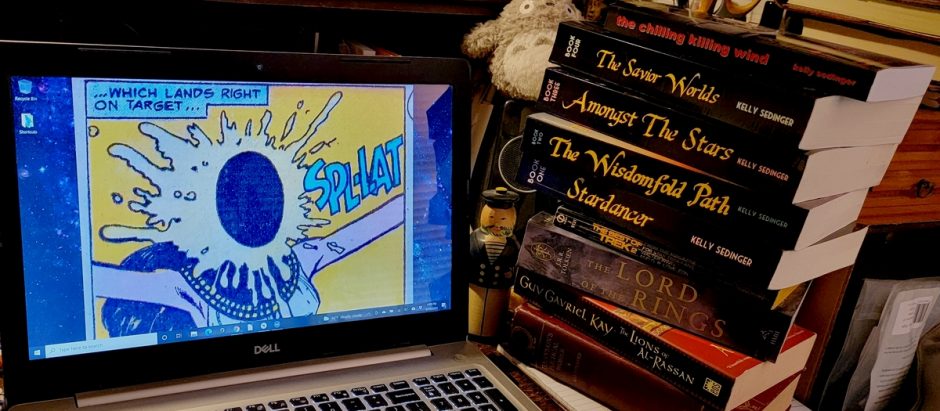





“It’s also highly confusing at first, and using it effectively may require some writers to change the way they look at their own work.”
This is exactly what happened to me, Kelly XD I opened it up the first time and thought, “I can do all of this in Word.” Then I closed Scrivener and it took several days before I opened it up again and figured I’d give it another thought. One of my favorite things is something that you mentioned: it makes for easy reference of another area of your story. One of my favorite ways to write is writing all of my preconceived scenes in separate documents, and then putting them in proper order and filling in the blanks later. Which, really, is what Scrivener invites you to do. The difficulty in Word is that suddenly I’ve got 20-25 documents that I have to flip through (after clicking through ten different folders on my hard drive) to get to them. Scrivener means I can just click, and poof, I’m right at the scene I need to reference (and it has a split-screen feature! I use my Dell’s split-screen feature all the time, so Scrivener also having it made me a very happy writer).
Great post, Kelly!
xo